Requirements
- You must be logged into the TraxPath tracking web portal
- In the menu above, click Tracking > Login v2
Your Device/Vehicle List:
- Your devices/vehicles/users are listed in the “Vehicle” window in the upper left
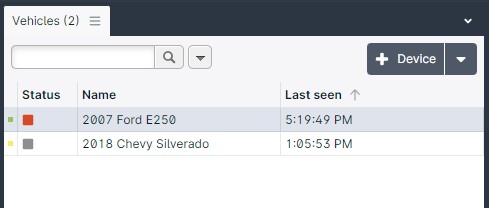
- By default, only devices/vehicles are shown. To see all users as well, click the view’s drop down in center of the top bar and select “All”
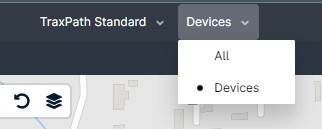

- Click on any column header to sort
- Use the search field to search by name
- Click on the down arrow next to the search field to filter different parts of the application:
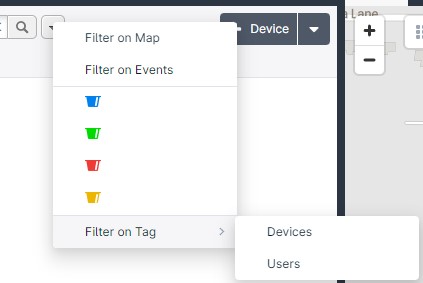
- Filter on map: Will only show the filtered results on the map view.
- Filter on Events: Will only show the filtered results in the “Events” window.
- Filter by bucket (color): Will only display the devices assigned to that bucket.
- Filter on Tag: Will only show devices or users assigned to that tag.
- You can create custom tags to organize your vehicles/devices/drivers anyway you’d like.
Viewing The Map:
- When you login, the map will zoom to all devices.